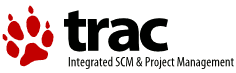| Version 5 (modified by , 12 years ago) ( diff ) |
|---|
Steps to Add a New Wiki Page
Table of Contents
Note: make sure you actually have the rights to edit wiki pages. If you don't see the Edit this page button, read the information relative to the editing policy for your Trac installation (usually on the front page WikiStart), or contact your local Trac administrator.
- Choose a name for your new page. See WikiPageNames for naming conventions.
- Edit an existing page (or any other resources that support WikiFormatting and add a link to your new page. Save your changes.
- Follow the link you created to take you to the new page. Trac will display a "describe PageName here" message.
- Click the "Edit this page" button to edit and add content to your new page. Save your changes.
- All done. Your new page is published.
You can skip the second step by entering the CamelCase name of the page in the quick-search field at the top of the page. But note that the page will effectively be "orphaned" unless you link to it from somewhere else.
Rename a page
While picking up good WikiPageNames is important, you can always change your mind and rename the page later.
You'll need to ask for the WIKI_RENAME permission in order to be allowed to do this. When renaming a page, you'll be offered the possibility to create a redirection page, so that links pointing to the old location will not be left dangling.
See also: TracWiki, PageTemplates, WikiFormatting, TracLinks, WikiDeletePage