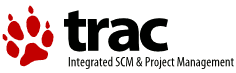Changes between Version 1 and Version 2 of TracInterfaceCustomization
- Timestamp:
- Nov 1, 2006, 6:13:24 PM (19 years ago)
Legend:
- Unmodified
- Added
- Removed
- Modified
-
TracInterfaceCustomization
v1 v2 10 10 The logo or icon image should be put in a folder named "htdocs" in your project's environment folder. (''Note: in projects created with a Trac version prior to 0.9 you will need to create this folder'') 11 11 12 ''Note: you can actually put the logo and icon anywhere on your server (as long as it's accessible through the web server), and use their absolute or server-relative URLs in the configuration.'' 13 12 14 Now configure the appropriate section of your [wiki:TracIni trac.ini]: 13 15 14 16 === Logo === 15 Change the `src` setting to `site/` followed by the name of your image file. The `width` and `height` settings should be modified to match your image's dimensions .17 Change the `src` setting to `site/` followed by the name of your image file. The `width` and `height` settings should be modified to match your image's dimensions (the Trac chrome handler uses "`site/`" for files within the project directory `htdocs` and "`common/`" for the common ones). 16 18 17 19 {{{ … … 39 41 40 42 == Site Header & Footer == 43 41 44 In the environment folder for each Trac project there should be a directory called {{{templates}}}. This folder contains files {{{site_header.cs}}} and {{{site_footer.cs}}}. Users can customize their Trac site by adding the required HTML markup to these files. The content of these two files will be placed immediately following the opening {{{<body>}}} tag and immediately preceding the closing {{{</body>}}} tag of each page in the site, respectively. 42 45 … … 44 47 45 48 == Site CSS == 46 The primary means to adjust the layout of a Trac site is by add [http://www.w3.org/TR/REC-CSS2/ CSS] style rules that overlay the default rules. This is best done by editing the `site_css.cs` file in the enviroment's `templates` directory. The content of that template gets inserted into a `<style type="text/css></style>` element on every HTML page generated by Trac.49 The primary means to adjust the layout of a Trac site is to add [http://www.w3.org/TR/REC-CSS2/ CSS] style rules that overlay the default rules. This is best done by editing the `site_css.cs` file in the enviroment's `templates` directory. The content of that template gets inserted into a `<style type="text/css"></style>` element on every HTML page generated by Trac. 47 50 48 While you can add your custom style rules direct ory to the `site_css.cs` file, it is recommended that you simply reference an external style sheet, thereby enabling browsers to cache the CSS file instead of transmitting the rules with every response.51 While you can add your custom style rules directly to the `site_css.cs` file, it is recommended that you simply reference an external style sheet, thereby enabling browsers to cache the CSS file instead of transmitting the rules with every response. 49 52 50 53 The following example would import a style sheet located in the `style` root directory of your host: … … 58 61 }}} 59 62 63 == Project List == 64 You can use a custom ClearSilver template to display the list of projects if you are using Trac with multiple projects. 65 66 The following is the basic template used by Trac to display a list of links to the projects. For projects that could not be loaded it displays an error message. You can use this as a starting point for your own index template. 67 68 {{{ 69 #!text/html 70 <html> 71 <head><title>Available Projects</title></head> 72 <body> 73 <h1>Available Projects</h1> 74 <ul><?cs 75 each:project = projects ?><li><?cs 76 if:project.href ?> 77 <a href="<?cs var:project.href ?>" title="<?cs var:project.description ?>"> 78 <?cs var:project.name ?></a><?cs 79 else ?> 80 <small><?cs var:project.name ?>: <em>Error</em> <br /> 81 (<?cs var:project.description ?>)</small><?cs 82 /if ?> 83 </li><?cs 84 /each ?> 85 </ul> 86 </body> 87 </html> 88 }}} 89 90 Once you've created your custom template you will need to configure the webserver to tell Trac where the template is located: 91 92 For [wiki:TracFastCgi FastCGI]: 93 {{{ 94 FastCgiConfig -initial-env TRAC_ENV_PARENT_DIR=/parent/dir/of/projects \ 95 -initial-env TRAC_ENV_INDEX_TEMPLATE=/path/to/template 96 }}} 97 98 For [wiki:TracModPython mod_python]: 99 {{{ 100 PythonOption TracEnvIndexTemplate /path/to/template 101 }}} 102 103 For [wiki:TracCgi CGI]: 104 {{{ 105 SetEnv TRAC_ENV_INDEX_TEMPLATE /path/to/template 106 }}} 107 108 60 109 == Main Templates == 61 110 … … 64 113 If you absolutely need to use modified templates, copy the template files from the default templates directory (usually in found in `$prefix/share/trac/templates`) into the `templates` directory of the project environment. Then modify those copies to get the desired results. 65 114 66 67 115 ---- 68 116 See also TracGuide, TracIni